[Mac OS] How do I forget and reconnect to CUNESecure? (MacOS 12 and earlier)
Disconnect and forget a network
-
Click the wireless icon in the upper right corner of the screen, next to the clock
- Click Network Preferences…
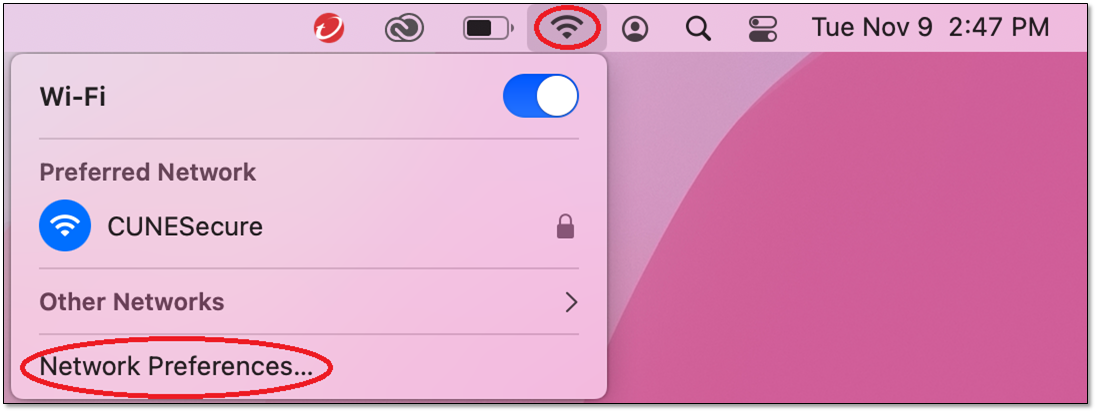
-
Click the Advanced… button in the lower right corner
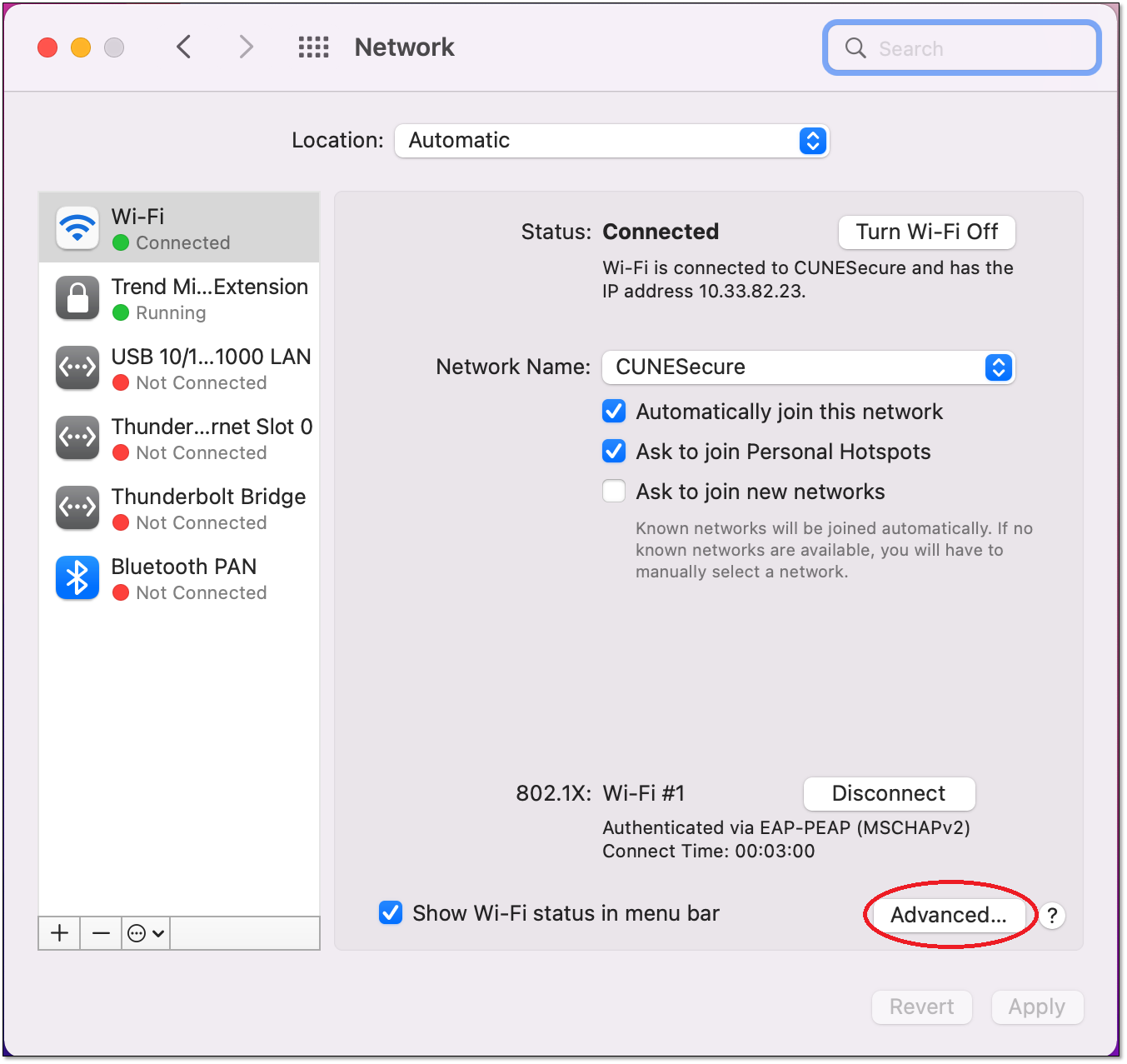
-
Highlight the CUNESecure network
- Click the - (minus sign)
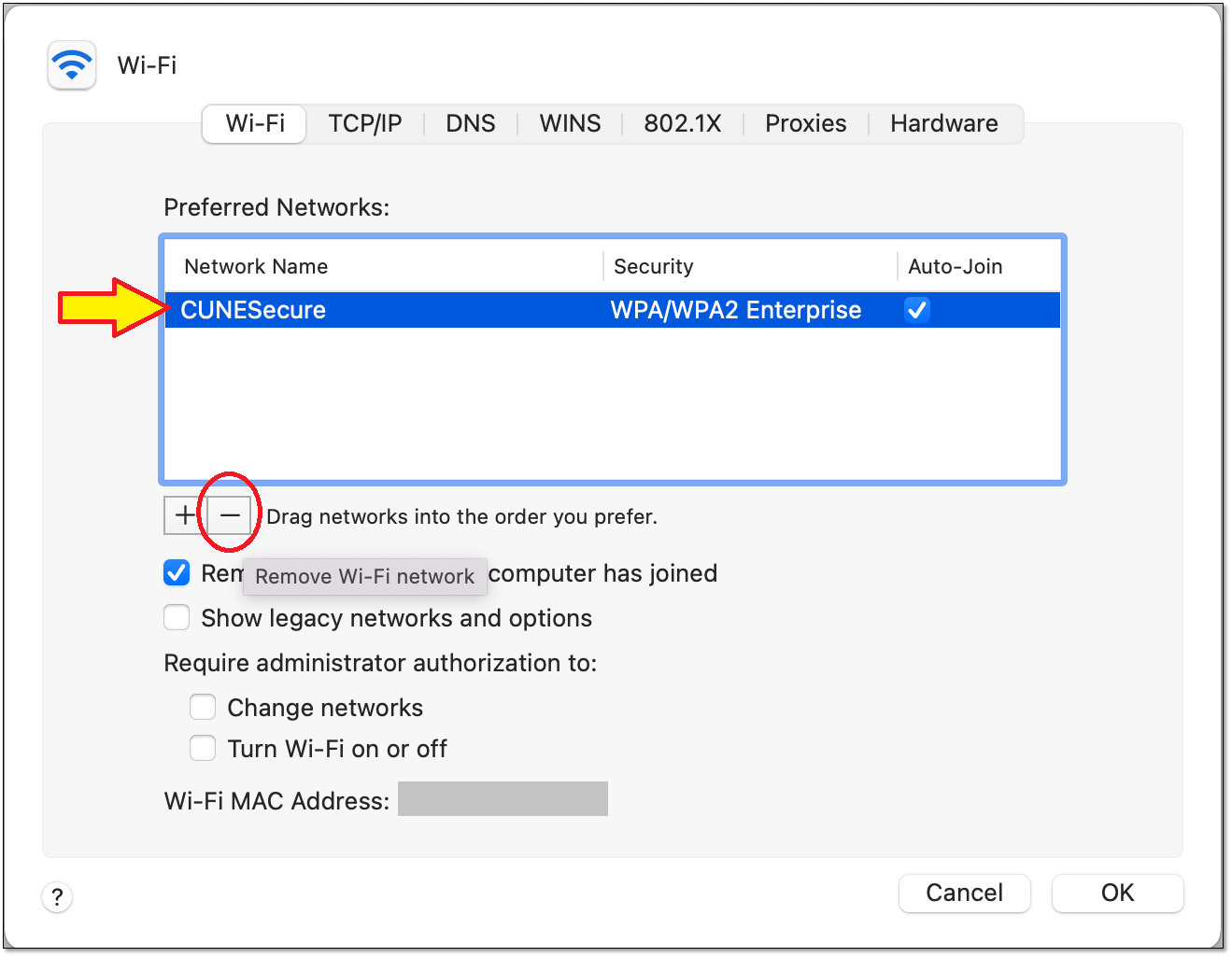
-
The Network will be disconnected and no longer appear on this list
-
Click OK on the Advanced WIFI window
-
Close the Network Preferences window
- Apply the changes
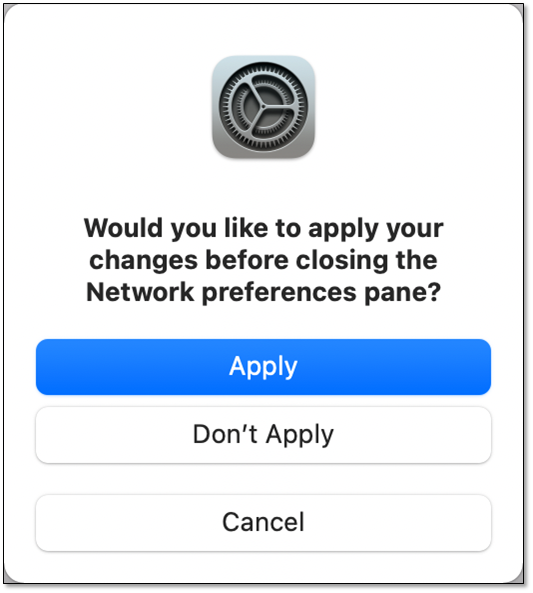
Reconnect to a network
-
Click on the wireless icon in the upper right corner next to the clock
- Select the CUNESecure network
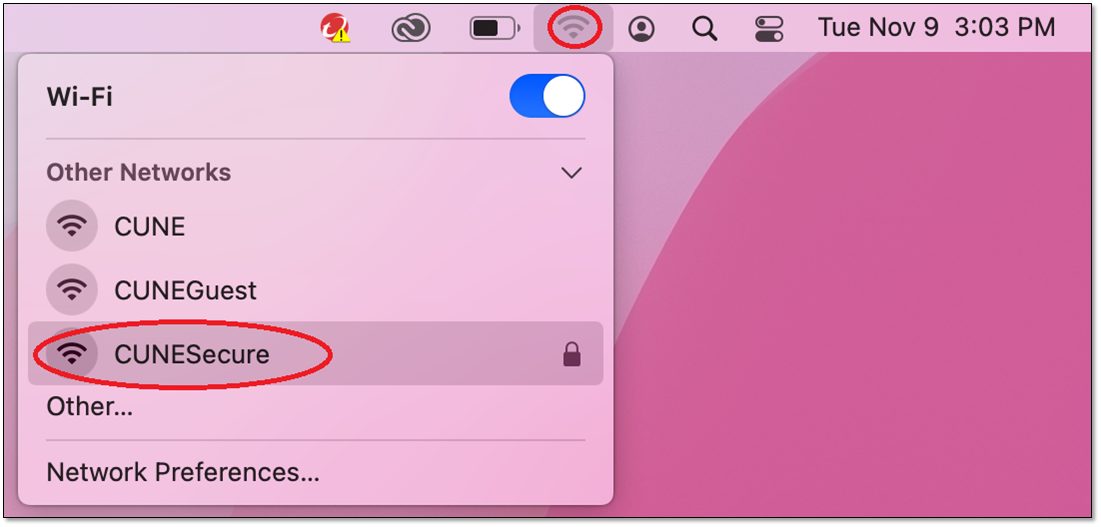
- When prompted, enter the following:
- Personal Devices: Enter your CUNE email and password
-
CUNE-Issued Devices:
Account Name: concordia
Password: concordia
- Remember this information should be checked
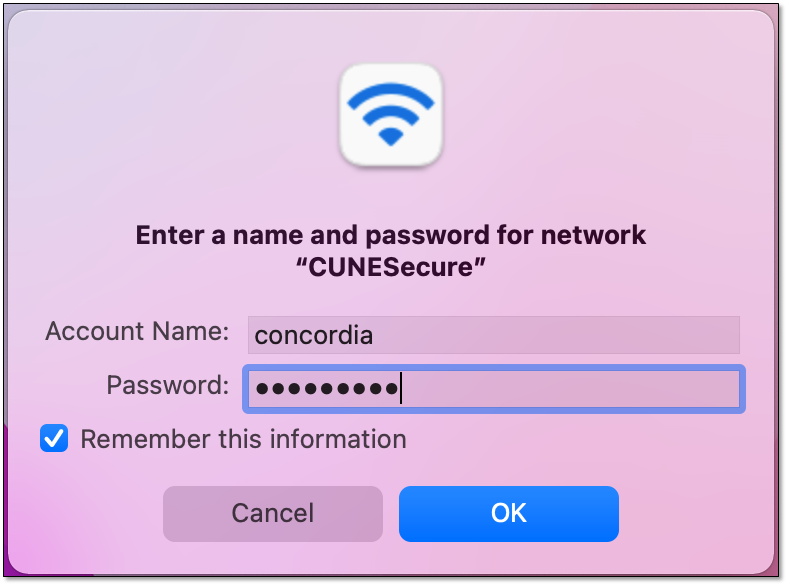
-
Click OK
-
If prompted, Trust the certificate
- The device should reconnect and work as expected